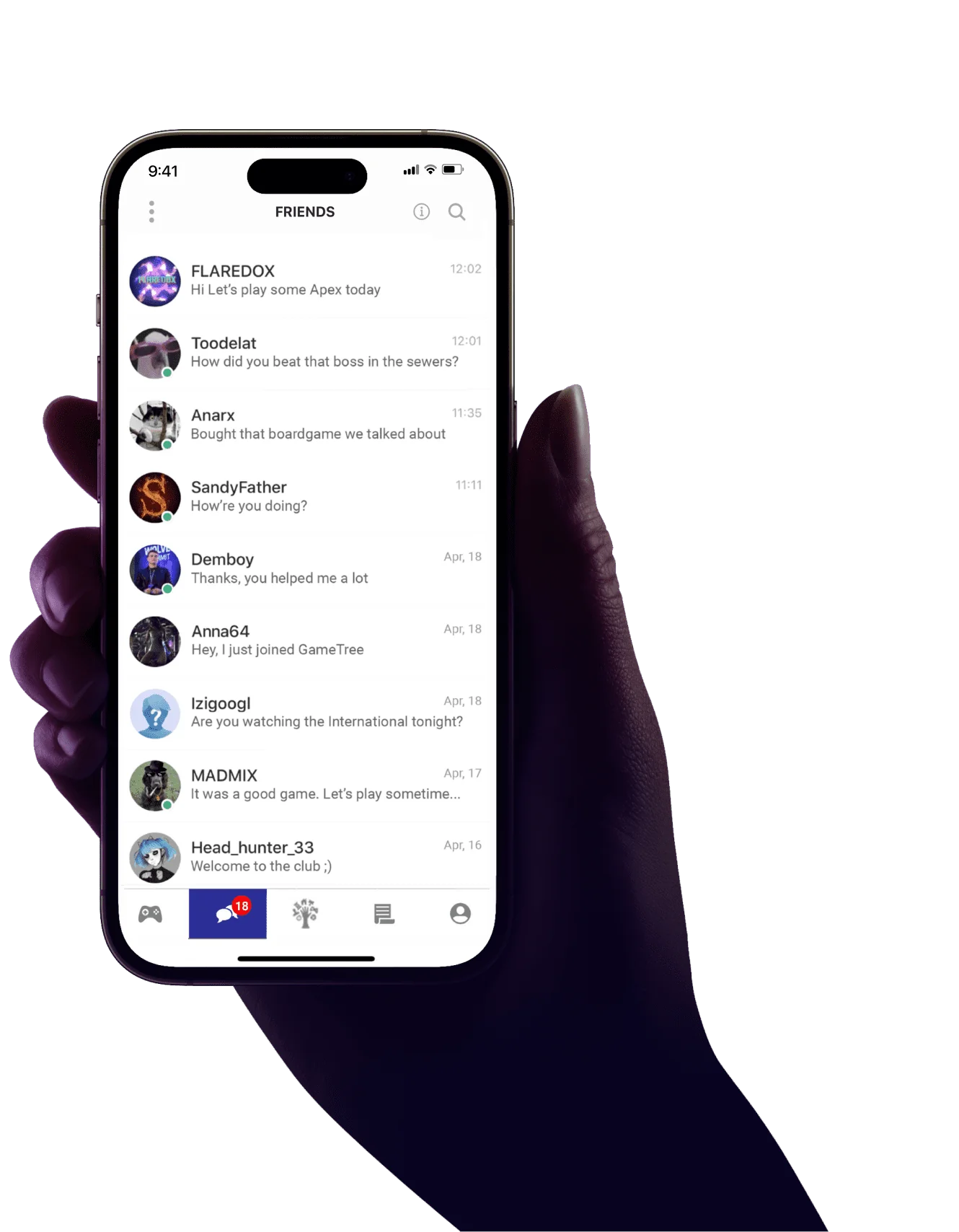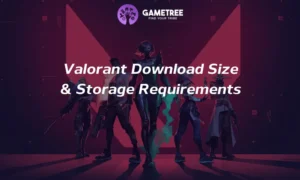How to Chat in Valorant: All Commands & Keybinds 2025
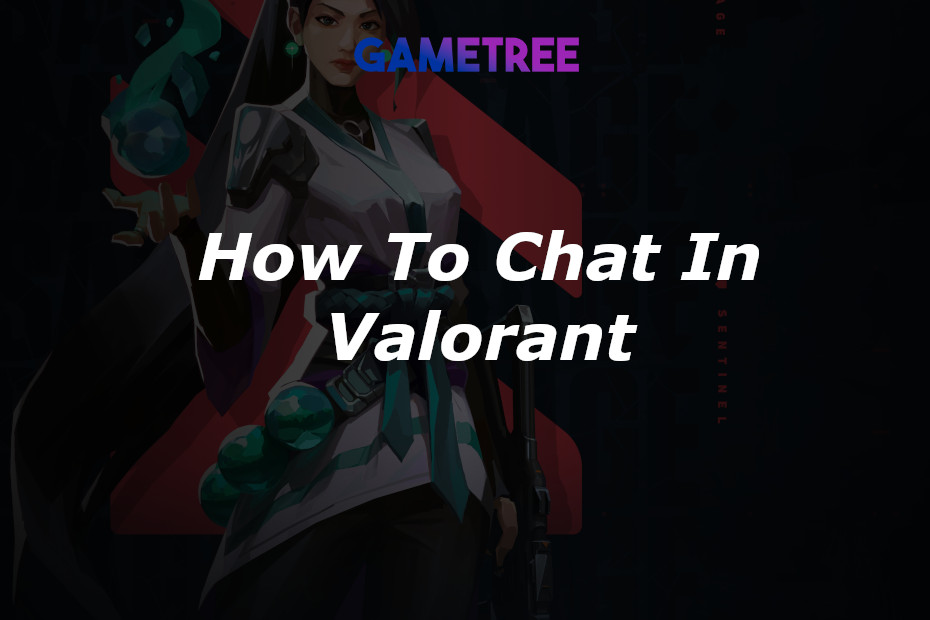
💡 Highlights
- There are 3 main chat options in Valorant: party chat, all chat, and private messages.
- Voice chat is also available for faster communication.
- Valorant has recently become cross-platform and a lot of people strugle with using chat on consoles.
As a passionate gamer and a long-time Valorant player, I’ve come to appreciate the art of communication in this fast-paced shooter. Chatting in Valorant isn’t just about shooting the breeze; it’s a critical part of your team’s strategy and success. Whether you’re coordinating a sneaky flank or just sharing some friendly banter, effective communication can make or break a game. Let’s dive into the various chat options in Valorant, including a special mention of GameTree’s one-click voice chat feature – a game changer for finding and communicating with like-minded gamers.
Shortly, you can chat in Valorant using text and voice. Text chat includes party chat, all chat, and private messages, each with its own specific commands and purposes. Voice chat is also available for faster and more efficient communication, and you can even try GameTree’s 1-click voice chat for a better gaming experience.
But now let’s explore this question in more detail.
How to Chat With Anyone in Valorant

Valorant, with its intense team-based gameplay, demands clear and concise communication. Understanding how to chat in Valorant and how to type in Valorant is essential for coordinating with your team and maximizing your chances of victory. From my experience, good communication has often been the difference between a win and a loss.
Team/Party Chat
Party chat in Valorant is essential for coordinating strategies and tactics exclusively with your team members.
How To Type In Party Chat Valorant
-
Open the Chat Window
While in a match, press the ‘Enter’ key on your keyboard. This action brings up the chat window.
-
Select Party Chat
By default, typing after pressing ‘Enter’ should start in the party chat mode. This mode is designated for communicating with your teammates only.
-
Type Your Message
Enter your message. This can include anything from strategy discussion, callouts, or even general team encouragement.
-
Send Your Message
Press ‘Enter’ again after typing your message. Your message will now be visible to your team members only.
All Chat
Using the all-chat in Valorant allows you to communicate with both your team and the opponents, perfect for general discussions and friendly banter.
How To Type In All Chat Valorant
- Access All Chat: Press ‘Shift’ + ‘Enter’ simultaneously while in a game. This command switches your chat mode from party chat to all chat.
- Type Your Message: Once in all chat mode, you can start typing your message. Remember, in this mode, both your team and the enemy team will see your messages.
- Be Mindful of What You Share: Since both teams can svee your messages, avoid sharing sensitive strategies. Use this channel for general communication, friendly banter, or game-related discussions.
- Send Your Message: After typing your message, hit ‘Enter’ to send it. It will now be visible to all players in the match.
Private Chat

Private messaging in Valorant lets you have direct and discreet conversations with specific players, enhancing personal interactions within the game.
How To Chat In Valorant Private Messages
- Open the Chat Console: Press ‘Enter’ to open the chat window.
- Initiate a Private Message: To send a private message, you need to type ‘/w [Player Name]’ followed by a space. Replace ‘[Player Name]’ with the actual in-game name of the player you want to message.
- Type Your Message: After entering the command and the player’s name, type your private message. This could be anything from personal game insights, individual performance praise, or a friendly conversation.
- Send Your Message: Press ‘Enter’ to send your private message. This message will only be visible to the player you addressed it to.
Using Valorant Voice Chat
Voice chat takes communication to the next level. It’s about speed and efficiency. Sharing information via voice is faster than typing, allowing you to relay vital info on the fly. This is especially important in a competitive setting where every second counts. You can change voice chat settings and key binds in-game options.

How to Use Text Chat on Valorant Console
Valorant has recently expanded to become a cross-platform game, bringing console and PC players together. While this broadens the player base, it has introduced new challenges, particularly in communication. Many players, especially those on consoles, are finding it difficult to use the in-game chat effectively. So, let’s dive in and ensure you can communicate effectively with your team, regardless of your platform.
- Plug in a keyboard compatible with your console.
- Double tap the Tab button to open the chat window.
- Choose chat type by inputting “/” and choosing /all for All Chat or /party for Team Chat.
- Type your message.
- Send your message.
- Press Esc to close the chat.
Important note:
Since the last patch, the in-game chat option might not work for all players. For more reliable communication, it’s recommended to use voice chat apps such as Gametree.
Try GameTree’s 1-click Voice Chat
And here’s a tip for an even better experience: try GameTree’s 1-click voice chat. It’s a fantastic way to find gamer friends who are on the same wavelength. GameTree offers a platform to connect with Valorant players who share your love for gaming and your approach to playing Valorant.
Conclusion
In conclusion, mastering how to chat in Valorant and how to type in Valorant is a crucial part of the game. Whether it’s through text chat, voice chat, or even use a third party solution, such as GameTree’s innovative voice chat option, effective communication can significantly enhance your gaming experience. Remember, it’s not just about what you say, but how you say it. Happy gaming and see you on the battlefield!