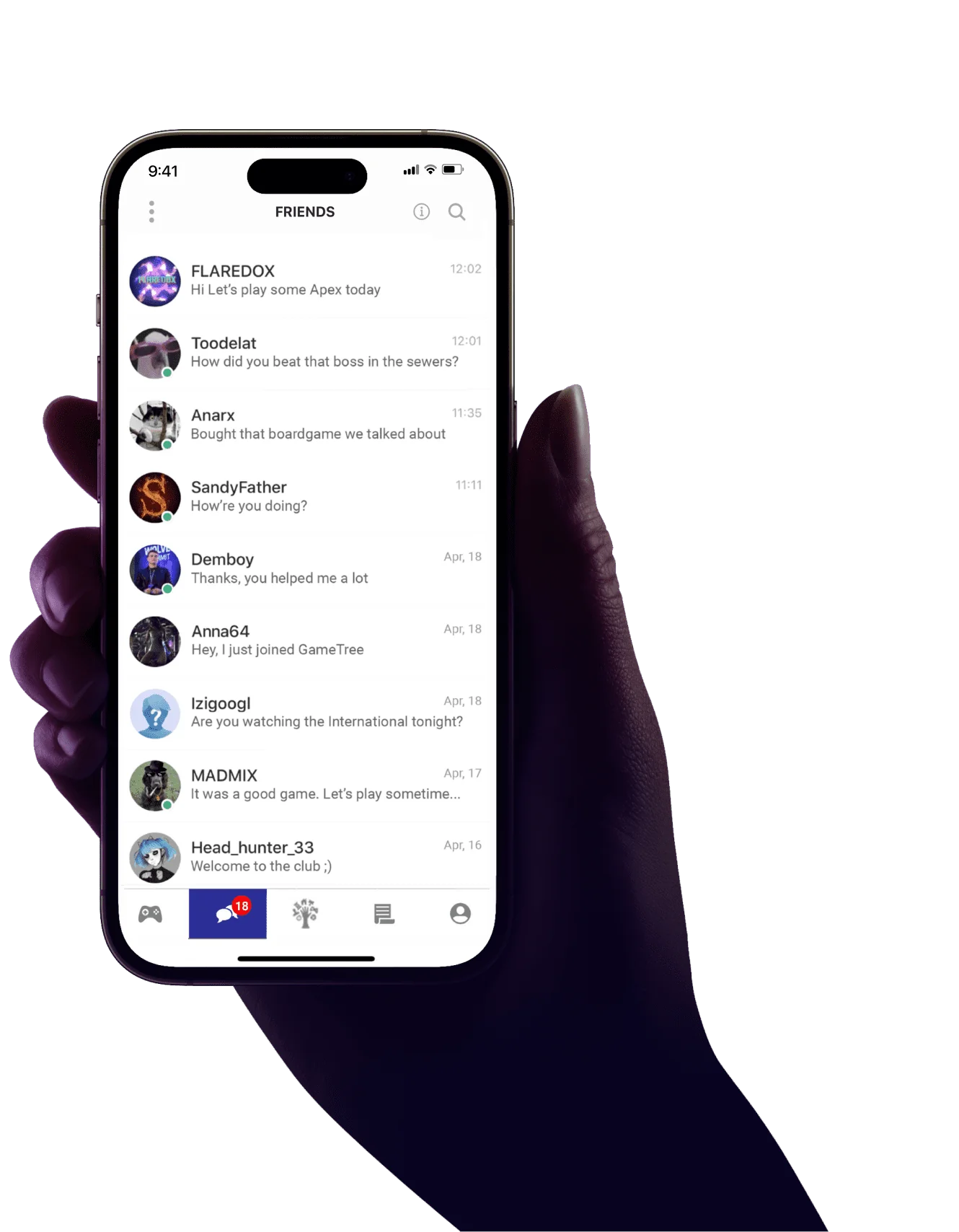How To Play Multiplayer On Minecraft: Java Edition
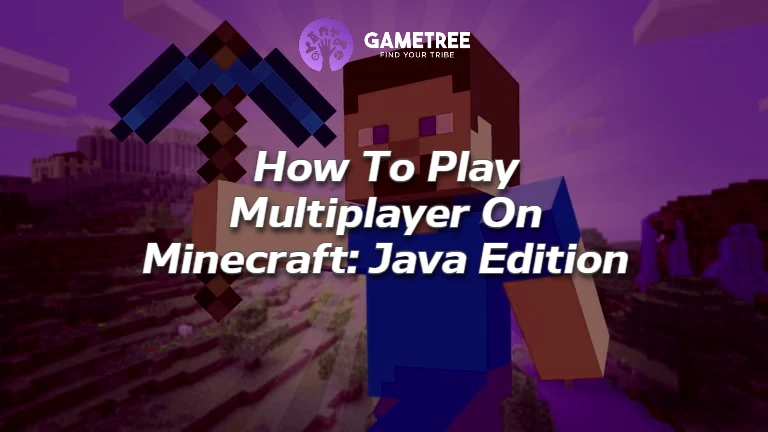
💡 Highlights
- There are different methods for connecting to servers: public servers, LAN servers, and dedicated servers.
- Each method requires some settings to be done.
- If you have a subscription, you can also use built-in Microsoft Realms.
- In all cases, you don’t even need to invite friends on Minecraft: Java Edition; they can join on their own or automatically.
- Playing Minecraft: Java Edition in the multiplayer mode with friends is fun, but remember to follow some rules to enjoy the game to the fullest.
Minecraft is definitely among the best online games, with so many things to do in it with friends! If you want to play the game with your friends but aren’t sure how to play multiplayer on Minecraft: Java, I’ve written a quick article that can help you out. Just follow along, and you’ll be playing together in no time!
How To Play With Friends On Minecraft: Java?
So, here’s how to play multiplayer on Minecraft: Java. First make sure that the game version matches the server version. The game version number can be found at the bottom of the screen in the game’s main menu.
Joining A Public Server
A public server allows two or more people to play together. In order for all players to connect, you only need to know the IP address of the server you want to connect to. You do not need an Xbox Live subscription to connect to Minecraft: Java Edition servers.
Here’s how to play with friends on Minecraft: Java on a public server:
- Log in to the game and select Multiplayer in the main menu.
- Click Add Server and enter the IP address of the server you need. If you do not know the address of a specific server, you can find a list of available servers and their IP addresses on the Internet.
- To join a friend’s world in Minecraft: Java in this case, you just log in to the server and enjoy the game together.
Using A LAN Server
In order to make a multiplayer Minecraft: Java world on a LAN server, first of all, you and your friends must make sure that you are connected to the same local network. Then follow these steps:
- The player who will be the host starts the game and selects Single Player.
- Then, they create a new world or start an already-created one.
- After the game has loaded, the host must press Esc and then click Open to LAN.
- Select the desired game mode, whether Survival or Creative.
- Then, the host must click Start LAN World. If everything is done right, you will see the message “local game has been hosted.”
- Now, the last thing remaining is to add friends on Minecraft: Java. They can join simply by selecting Multiplayer. They will be automatically loaded to the host if they are on the same local network.

Setting Up Your Own Dedicated Server
Here’s the instruction on how to play multiplayer on Minecraft: Java on a dedicated server:
- Download and install the latest version of Java from the official website.
- Launch Minecraft: Java Edition and log in to your account.
- Create and load a game world, then close the game.
- Create a folder on your computer called Minecraft Server.
- Download the official server as a server.jar file, copy it to Minecraft Server, and run it.
- After that, additional files should appear in the Minecraft Server folder.
- Open and edit eula.txt – find the parameter eula=false, replace false with true, and save the file.
- Open and edit server.properties. Find the parameter online-mode=true, replace true with false and save the file.
- Run the server.jar file again. A console will open that will display the server status. While it is open, the server will be running and players will be able to connect to it.
Using Minecraft’s Built-In Realms
Minecraft Realms is an official subscription-based server hosting service that allows players to easily create and manage their own Minecraft game servers. It is a convenient service for people who want to know how to play with friends on Minecraft: Java without creating a server. In addition, Java Edition Realms has many ready-made templates, various mini-games, as well as a variety of custom maps created by the community. To play Minecraft: Java Edition using Realms, you just need to make sure that you have a Microsoft account with an active Realms subscription. If not, follow these steps:
- Log in to Minecraft.net with your Microsoft account.
- On the left side of the screen, select the My Realms tab.
- Select Buy Now next to Java Realms subscription.
After that, you are ready to play on any of the available Realms and follow these steps:
- Launch Minecraft: Java Edition.
- Click Minecraft Realms.
- Select the desired Realm available from the list.
- Click Play to enter the Realm.
Tips On Playing Minecraft: Java Edition In Multiplayer Mode
Now that you know how to play with friends on Minecraft: Java, I have a few recommendations for you that will make your play even more exciting and effective.
Use Voice Chat Constantly
Voice communication is the backbone of any online game today, and quality communication can take your game to the next level. Just remember to treat each other with respect so that both your and your friends’ gaming experience is excellent, and don’t be a toxic prick in the voice chat!
Set Clear Goals
Minecraft, just like Terraria and other similar games, is basically a sandbox that largely follows the principle of entertaining yourself. This is a unique space that is limited almost exclusively by your imagination, whether it is building various structures or searching for treasures. In addition, you can choose one of the top mods for Minecraft and change the game even more. Agree in advance about what exactly you want to play and what you expect from the game, as it can be literally anything you want!
Assign Roles And Projects
Minecraft is all about interaction between players and the distribution of roles. This makes it one of the best games for finding new friends because you have to communicate with others in multiplayer mode and distribute tasks. Assign each player a specific task to ensure that all participants enjoy Minecraft: Java Edition to the fullest.
Regularly Back Up Your World
This is probably the most important piece of advice, as losing progress can completely kill your motivation and desire to play. Don’t forget to save your game in time after enabling multiplayer on Minecraft: Java!
Find People To Play Minecraft With At GameTree
Creating new worlds in Minecraft is much more enjoyable with friends than playing alone! Find game partners on GameTree to immerse yourself in the exciting world of Minecraft together. Our AI-based matchmaking algorithm will quickly connect you with the best players, allowing you to arrange your next gaming session in minutes. With GameTree, you’ll never have to feel sad about not having anyone to play Minecraft with!
Final Thoughts
Minecraft is a very flexible game that is available on different platforms, including PS5 and Xbox. Moreover, it is definitely one of the best multiplayer games on PS5 as it offers various opportunities for players. If you just want to play with friends and keep things simple – here you go, there are a lot of ready servers and user maps. If you want something more individual and unique, no problem – Minecraft allows this, too! I have described how to play Minecraft Java with friends in this article, you only pick the most suitable options for you. The main thing is to set up your server correctly in one of the ways listed in the article and create whatever in Minecraft!