What Is FOV in Valorant And How To Change It?
💡 FOV Meaning in Valorant
- FOV (Field of View) in Valorant refers to the extent of the observable game world visible on the player’s screen at any given moment.
Hey there, fellow agents! Welcome to GameTree’s comprehensive guide on Field of View (FOV) in Valorant. Understanding FOV can significantly impact your gameplay, giving you that extra edge in those clutch moments. Let’s dive into what FOV is, how it works in Valorant, ways to adjust it, and the resolution settings favored by the pros.
What Is FOV in Valorant?
Field of View (FOV) in Valorant refers to the extent of the game world visible on your screen at any given moment. A wider FOV allows you to see more of your surroundings, which can be crucial for spotting enemies and navigating the map effectively. Conversely, a narrower FOV focuses your view, potentially enhancing target precision but limiting peripheral awareness.
How Does FOV Work in Valorant?
In Valorant, the FOV is set to a fixed 103 degrees and cannot be adjusted through in-game settings. This standardization ensures a level playing field, so all players have the same visual experience. However, your perceived FOV can be influenced by your monitor’s aspect ratio and resolution settings.
NOTE:
While you can’t change the actual FOV in Valorant, adjusting your resolution and aspect ratio can alter your visual experience.
How FOV Impacts the Game
FOV plays a significant role in your overall gameplay experience:
- Situational Awareness: A wider FOV provides a broader view of your surroundings, helping you detect enemies approaching from the sides.
- Target Acquisition: A narrower FOV can make targets appear larger on your screen, potentially improving your aiming precision.
- Performance Considerations: Altering your resolution to change the perceived FOV can impact game performance. Lower resolutions may increase frame rates but reduce visual clarity.
Tip:
Experiment with different settings to find a balance between situational awareness and target acquisition that suits your playstyle.
How to Change FOV for The Game?
While Valorant doesn’t offer a direct way to change FOV, you can alter your perceived FOV by adjusting your display settings:
- Using NVIDIA Control Panel:
- Right-click on your desktop and select “NVIDIA Control Panel.”
- Navigate to “Display” > “Adjust Desktop Size and Position.”
- Choose “Aspect Ratio” and set it to 4:3.
- Apply the changes and launch Valorant.
- In-Game Resolution Settings:
- Open Valorant and go to “Settings.”
- Navigate to the “Video” tab.
- Under “Resolution,” select a lower resolution with a 4:3 aspect ratio, such as 1280×960.
- Apply the changes.
Resolution Settings Used By Professionals
Many professional Valorant players customize their resolution settings to optimize performance and gameplay experience. Common resolutions include:
- 1920×1080 (16:9): The standard resolution offering a balanced FOV and clear visuals.
- 1280×960 (4:3): A stretched resolution that makes character models appear wider, potentially aiding in target acquisition.
- 1024×768 (4:3): A lower resolution that can increase frame rates on less powerful systems but may reduce visual clarity.
Note:
These settings are subjective, and players should choose resolutions that provide optimal performance and comfort.
Other Related Terms
- Aspect Ratio: The proportional relationship between the width and height of your display screen. Common aspect ratios include 16:9 and 4:3.
- Resolution: The number of pixels displayed on the screen, typically denoted as width x height (e.g., 1920×1080). Higher resolutions offer clearer images.
- Refresh Rate: The number of times per second your display updates its image, measured in Hertz (Hz). Higher refresh rates result in smoother visuals.
- Sensitivity: The responsiveness of your mouse or controller input, affecting how quickly your in-game crosshair moves.
- Crosshair Placement: The practice of positioning your in-game crosshair optimally to reduce the time needed to aim at opponents.
- Input Lag: The delay between your input and the corresponding action occurring in the game. Lower input lag leads to more responsive gameplay.
Understanding and optimizing your FOV and related settings can significantly enhance your Valorant experience. Experiment with different configurations to find what works best for you, and don’t hesitate to explore our comprehensive gaming glossary for more insights. Stay sharp, and see you on the battlefield!

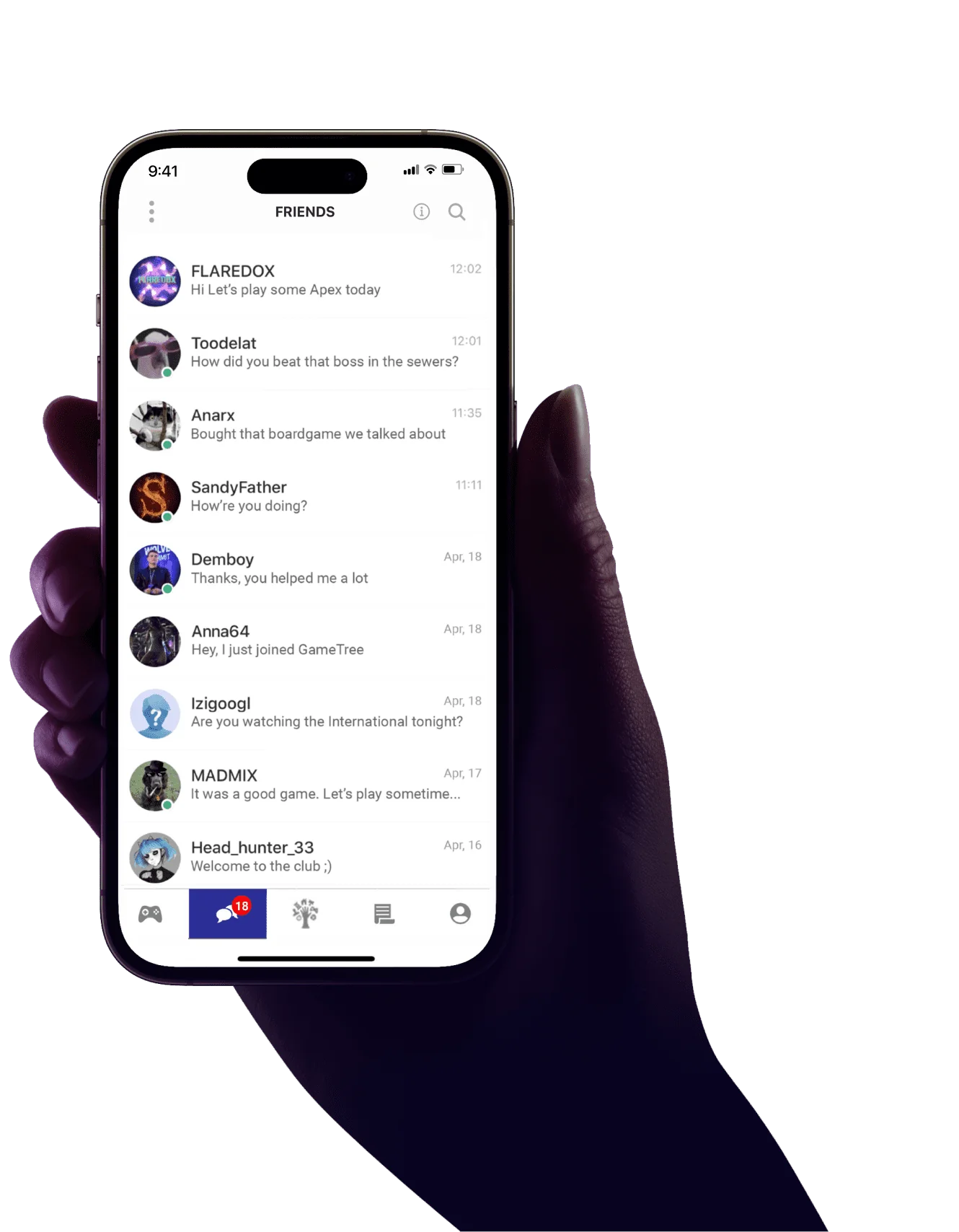

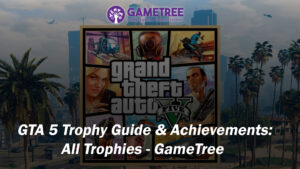
![Tabletop Gamers Crave More Play, But Life Keeps Getting in the Way [Infographic]](https://gametree.me/wp-content/uploads/2025/07/tabletop-infographic-thumb-statistics-300x126.png)








