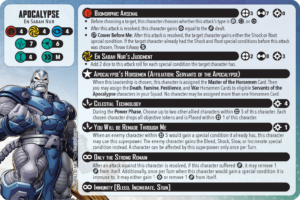What Is Secure Boot in Valorant And How To Use It?
💡 Secure Boot Meaning in Valorant
- Secure Boot in Valorant is a security feature that ensures only trusted software runs during the boot process, helping to prevent cheats and unauthorized programs from interfering with the game’s anti-cheat system.
Today, we’re diving into a feature that’s all about keeping your competitive experience fair and cheat-free: Secure Boot. If you’ve ever wondered why Valorant asks for some pretty high-level system access, or if you’ve encountered issues running the game due to security settings, this is the explainer for you. Let’s boot up and explore the world of secure gaming!
What Is Secure Boot in Valorant?
Secure Boot is a security feature that Valorant uses as part of its anti-cheat system. It’s not unique to Valorant – it’s actually a feature of your computer’s UEFI (Unified Extensible Firmware Interface), which is the modern version of what we used to call BIOS.
In the context of Valorant:
- Secure Boot ensures that only trusted software runs when your computer starts up.
- It helps prevent malicious software, including cheats, from loading before the operating system.
- It works in tandem with Vanguard, Valorant’s anti-cheat system, to create a more secure gaming environment.
Think of Secure Boot as a bouncer for your computer’s startup process, only letting in the VIPs (verified, trusted programs) and keeping out the troublemakers.
Why Use Secure Boot?
Riot Games, the creators of Valorant, require Secure Boot for several important reasons:
- Cheat Prevention: It makes it much harder for cheats to embed themselves deeply in your system.
- Fair Play: Ensures a level playing field by maintaining the integrity of the game environment.
- System Security: Protects your computer from certain types of malware and rootkits.
- Anti-Cheat Effectiveness: Allows Vanguard to operate more effectively by ensuring it runs in a trusted environment.
- Competitive Integrity: Helps maintain the integrity of ranked play and tournaments.
- Trust in the Community: Shows other players that you’re committed to fair play.
How to Enable Secure Boot and TPM?
Enabling Secure Boot (and TPM, which is often required alongside it) can be a bit technical, but here’s a general guide:
- Enter BIOS/UEFI:
- Restart your PC and press the key to enter BIOS (often F2, F12, or Del)
- Enable Secure Boot:
- Look for a “Secure Boot” option in the security settings
- Enable it if it’s not already on
- Enable TPM:
- Find the TPM settings (might be under “Security” or “Advanced”)
- Enable TPM 2.0
- Save and Exit:
- Save your changes and exit BIOS
- Verify in Windows:
- In Windows, press Win+R, type “msinfo32”, and press Enter
- Check that “Secure Boot State” is “On”
- Check TPM:
- Press Win+R, type “tpm.msc”, and press Enter
- Ensure TPM is ready for use
NOTE:
Remember, the exact steps can vary depending on your motherboard manufacturer. If you’re unsure, consult your PC or motherboard manual, or seek help from a tech-savvy friend.
Other Related Terms
When discussing Secure Boot in Valorant, you might encounter these related terms:
- Vanguard
- TPM (Trusted Platform Module)
- UEFI
- Anti-cheat
- Kernel-level Driver
There you have it, security savants and fair play fanatics! You’re now equipped with the knowledge to understand and implement Secure Boot for Valorant. Remember, while these security measures might seem like a hassle, they’re all about creating a fair, cheat-free environment for everyone to enjoy. So boot up securely, dive into Valorant with confidence, and may your competitive experience be as clean as your conscience!


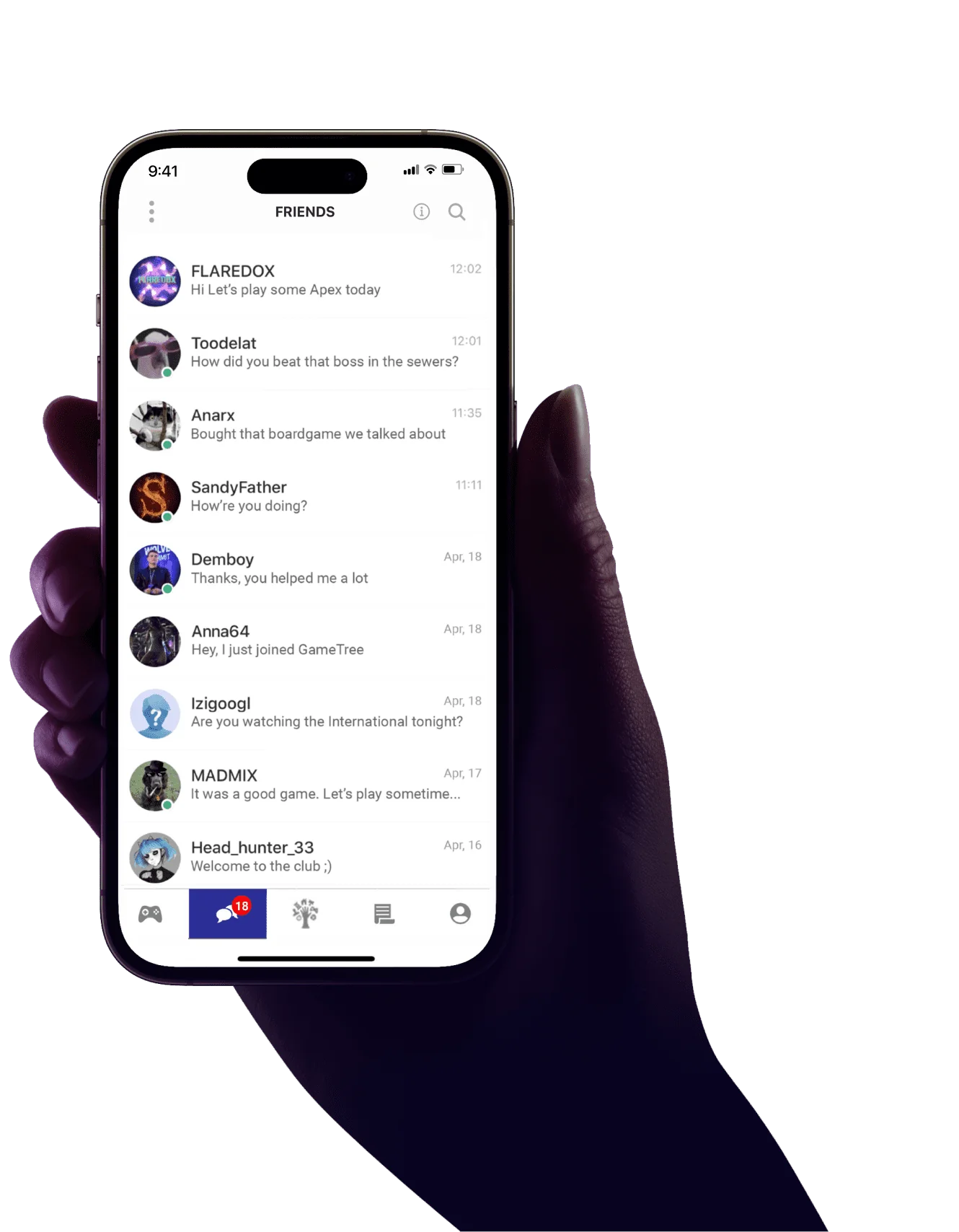
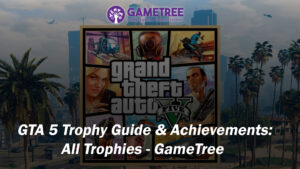
![Tabletop Gamers Crave More Play, But Life Keeps Getting in the Way [Infographic]](https://gametree.me/wp-content/uploads/2025/07/tabletop-infographic-thumb-statistics-300x126.png)